Install on linux:
Before you read this tutorial , you need install a local server like xampp, you can read my how to install xampp from here:
http://omzas.com/how-to-install-phpmyadmin-on-ubuntu/
The minimum system requirement is:
Disk space: 200MB for the Moodle code, plus as much as you need to store content. 5GB is probably a realistic minimum. Processor: 1GHz (min), 2GHz dual core or more recommended. Memory: 512MB (min), 1GB or more is recommended. 8GB plus is likely on a large production server.
- Download the last version of moodle from here – https://download.moodle.org/releases/latest/
- Extract the content of the zip file to this path: /var/www/html
- Navigate to this path with the terminal.
- Secure the moodle folder by this codes –
- “sudo chown -R root:root moodle”
- “sudo chmod -R 0755 moodle”

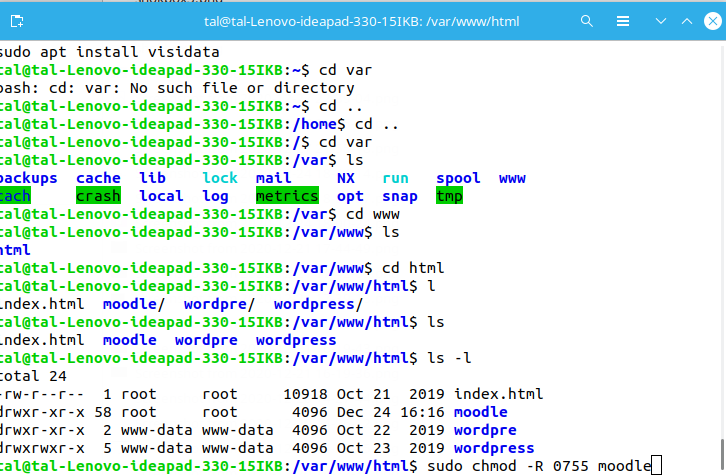
Config a database for moodle:
1.Navigate with the terminal to the xampp folder , the path is: “/opt/lampp/”
2. Open the xampp control panel with this code: sudo ./manager-linux-x64.run
3. Start “Mysql database,apache and proFTPD”. make sure everything in green light. if apache in red light then maybe the problem is that an another version of apache is working in your system and you need to close it. navigate to this path: /etc/init.d , and enter the code “./apache2 stop” ,then enter your linux password and try to start apache again.

4.To declare the database , you need to enter to phpmyadmin with this url: http://localhost:8080/phpmyadmin
make sure that your apache port is 8080 , If you want to see your apache port enter on Configure button.
5.After you enter to phpmyadmin , create a new database by the button “New”.

6.Enter the database name “moodle” and the collection is uth8mb4_general_ci and click Create.
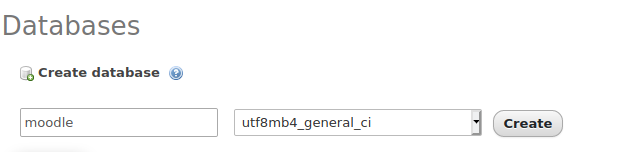
7.After you create the database, you need to create an admin user, click again new like before , and then click on “SQL”.

8. Enter this code:
GRANT SELECT,INSERT,UPDATE,DELETE,CREATE,CREATE TEMPORARY TABLES,DROP,INDEX,ALTER ON moodle.* TO 'moodleuser'@'localhost' IDENTIFIED BY 'yourpassword';
Instate of “yourpassword” write the password you want like example: 78464213 and then click “Go”.
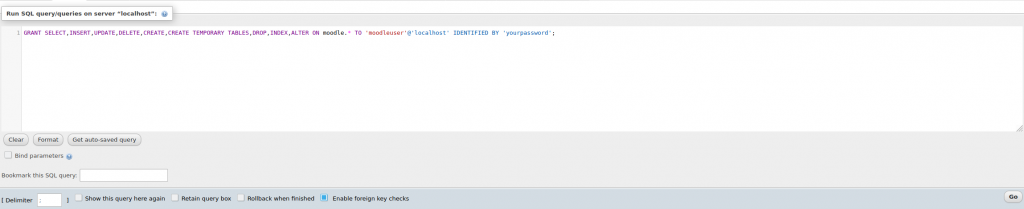
Make sure you see a green “v” after you execute this code.
9. Now navigate to the lampp subfolder with this code “/opt/lampp/htdocs.
10. Create a new folder in the htdocs directory with this code:
“sudo mkdir moodledata”
11. Give a full permission with this code:
“sudo chmod 0777 moodledata”
12. Now you need to start the moodle installation , Navigate to this path: /var/www/html/moodle/admin/cli
13.Open the installation script by this code : “sudo -root /usr/bin/php install.php”, after you execute this code , you need to see this window:
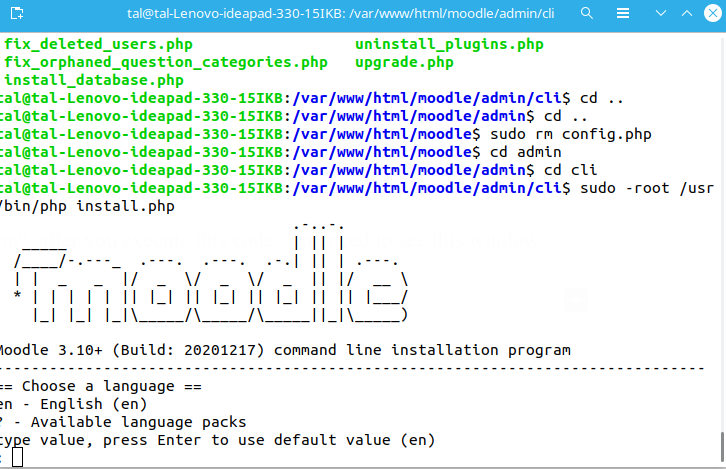
14. Now enter en.
15. In Data directories permission enter 2777 and enter.
16.In the Web address , Enter the localhost website like this : http://localhost:8080
17.In Data directory click Enter for the default path.
18. In Choose database driver , choose mariadb.
19.In Database host click Enter.
20.In Database Name click Enter.
21.In Table prefix click Enter.
22.In Database port click Enter.
23.In unix socket you need to enter the sock path to your database, to get the sock path go to the xampp control panel like before.

Click on MySQL and click Configure and then click on the button “Open Conf File”.

A text file pop up and search the word “socket” and copy the line , example :/opt/lampp/var/mysql/mysql.sock
24. Go back to the installation and paste this line there and click enter.

25. In Database user enter moodleuser.
26.In Database password , enter the password you choose when you create the user before.
27. Enter your full site name like “moodle example”.
28. Enter a short name for the website like “moodle short”.
29. Enter your username and your password.
30.You can also enter you email for if you want to reset your password in the future and click enter.
31. In Upgrade key click Enter
32. Finally click Y to install.
After the installation is complete , You can enter to your website with your localhost url – http://localhost:8080








Your article helped me a lot, is there any more related content? Thanks!
Can you be more specific about the content of your enticle? After reading it, I still have some doubts. Hope you can help me.
Can you be more specific about the content of your article? After reading it, I still have some doubts. Hope you can help me.
Your article helped me a lot, is there any more related content? Thanks!
Thanks for sharing. I read many of your blog posts, cool, your blog is very good.
Your point of view caught my eye and was very interesting. Thanks. I have a question for you.
Thank you for your sharing. I am worried that I lack creative ideas. It is your article that makes me full of hope. Thank you. But, I have a question, can you help me?
Your point of view caught my eye and was very interesting. Thanks. I have a question for you.
Your point of view caught my eye and was very interesting. Thanks. I have a question for you.
Thanks for sharing. I read many of your blog posts, cool, your blog is very good.
Your point of view caught my eye and was very interesting. Thanks. I have a question for you.
Your point of view caught my eye and was very interesting. Thanks. I have a question for you.
Can you be more specific about the content of your article? After reading it, I still have some doubts. Hope you can help me.
Thank you for your sharing. I am worried that I lack creative ideas. It is your article that makes me full of hope. Thank you. But, I have a question, can you help me? https://www.binance.com/da-DK/register?ref=V2H9AFPY
Your article helped me a lot, is there any more related content? Thanks!
I don’t think the title of your article matches the content lol. Just kidding, mainly because I had some doubts after reading the article.
Can you be more specific about the content of your article? After reading it, I still have some doubts. Hope you can help me.
Your point of view caught my eye and was very interesting. Thanks. I have a question for you.
Your point of view caught my eye and was very interesting. Thanks. I have a question for you.
Your article helped me a lot, is there any more related content? Thanks! https://accounts.binance.info/en-NG/register-person?ref=YY80CKRN