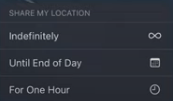There are 3 ways to share location in Iphone: “share your location once”,”Share your location on the way to a destination”,”Share your ongoing location in real time”.
Share your location once
If you want only change your current location do this steps:
- Open “Messages” app in your Iphone.
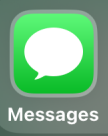
2. Create a new message.
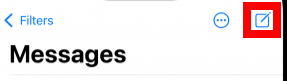
3. Tap the + button, and then tap Location.


4. Then send your location like you send a regular messege.
Share your location on the way to a destination
When you’re on the way somewhere , There are 2 ways to do this:
- Share your ETA in Maps
- Let your family and friends know you’ve arrived with Check In
Share your ETA in Maps
You can share your estimated time to the your detestation. When you share your ETA, all the stops along your route while navigating.
Go to the Maps app on your iPhone.

2. Search for the place you want to go, and then tap on the place in the search result.
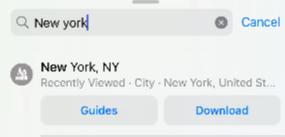
3. Tap the route card at the bottom of the screen,and then tap on the icon showing your set mode of transportation.
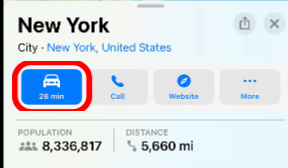
4. Then click on “Go”.
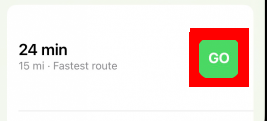
5. Then click on “Share ETA”.
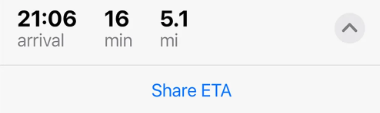
6. In the popup window below, click on “Share ETA” again.
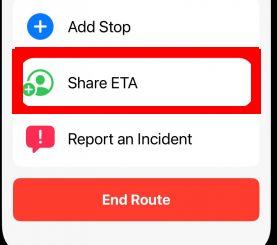
7. And now you have to select the contact you want to share the “ETA”.
Let your family and friends know you've arrived with Check In
You can automatically notify your family and your friends that you arrived to the destination. You can also decide which data to share if you don’t successfully arrived to the destination.
“Check In” doesn’t automatically share your location. Your location is shared only if there’s an unexpected delay during your trip or activity and you’re unresponsive.
How to send the "Check In"
1.Open the Messages app on your iPhone.
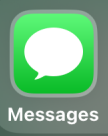
2. Create a new message.
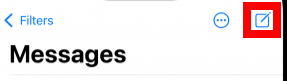
3. Tap the + button, and then tap “Check In”.

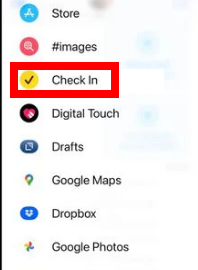
4. Choose one of the options: “When I Arrive” or “After a timer” and click “Done”
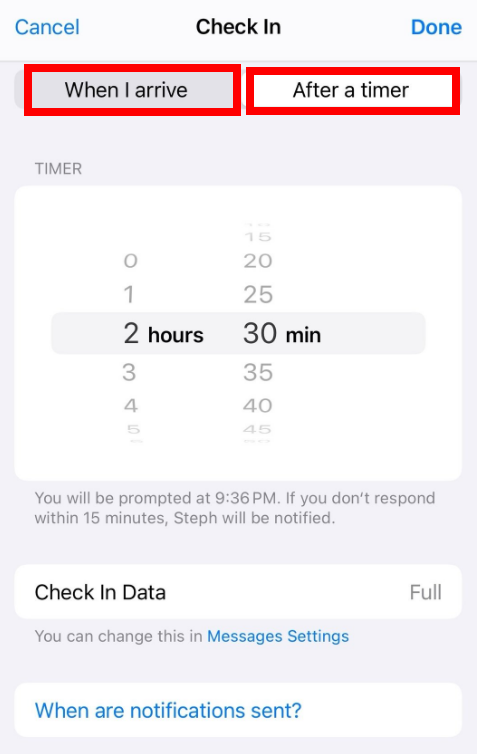
Share your ongoing location in real time
You can share your Live Location which lets friends and family follow your ongoing location in real-time. You can use “Find My” app or “Message” app to share your real time location.
people that you have shared your location with can even get a sense of the direction and get the speed of the travelling.
Start sharing your ongoing location using Find My
- Click on “Find My” app.
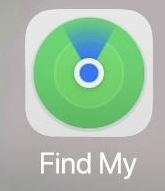
2. Tap the Me tab and turn on Share My Location.
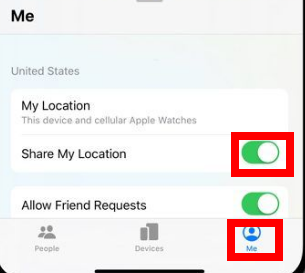
3. Choose to share your location for specific time period: 1 hour, until the end of the day or indefinitely.
Start sharing your ongoing location using Messages
1. Click on the Messages app.
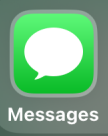
2. Create a new message.
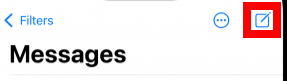
3. Tap on the + icon.

4. Then Tap on “Location”.

5. A little map will show up, Click on the share button an the choose between 3 options: Share live location for: One Hour, until end of day or indefinitely.